TikTokShop Integration¶
The TikTokShop module in SotaERP allows you to connect and synchronize data from TikTokShop with your SotaERP management system. This guide will show you how to set up the API connection, and synchronize orders and products.
Setting Up the TikTokShop API Connection¶
To start using the TikTokShop module in SotaERP, you need to create a TikTokShop Partner account and link it to your Shop. Here are the steps:
Step 1: Log in and Create a Partner API Account on TikTok Shop¶
Go to the TikTokShop API homepage at https://partner.tiktokshop.com/ and click on Join now.
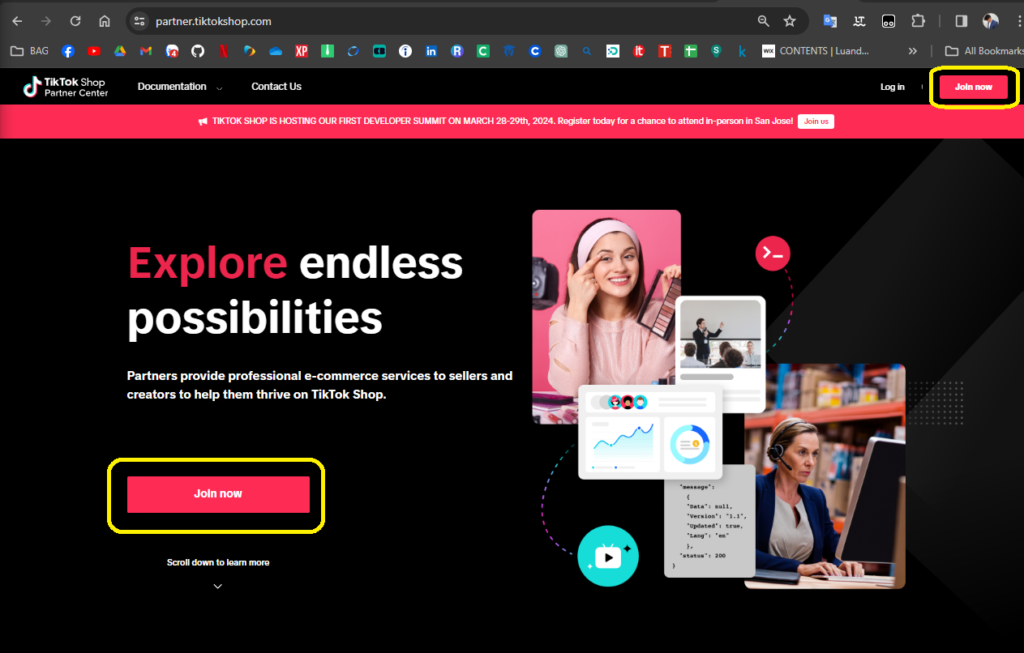
Enter your Email and click Send code. A verification code will be sent to the email you registered. Once you receive the email, enter the code, create a password, confirm the password, and finally click Register.
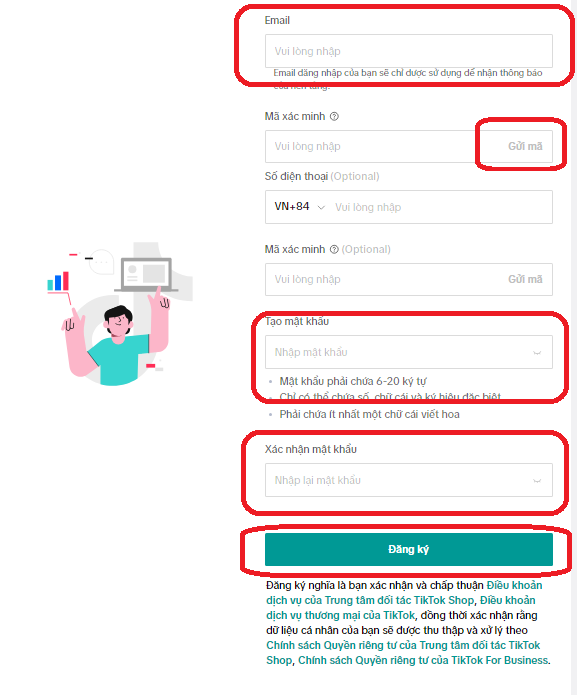
Step 2: Create a Personal Profile and Verify Seller Identity¶
After creating your account, go to the My Account menu on the left. Then click on Profile and select Start.
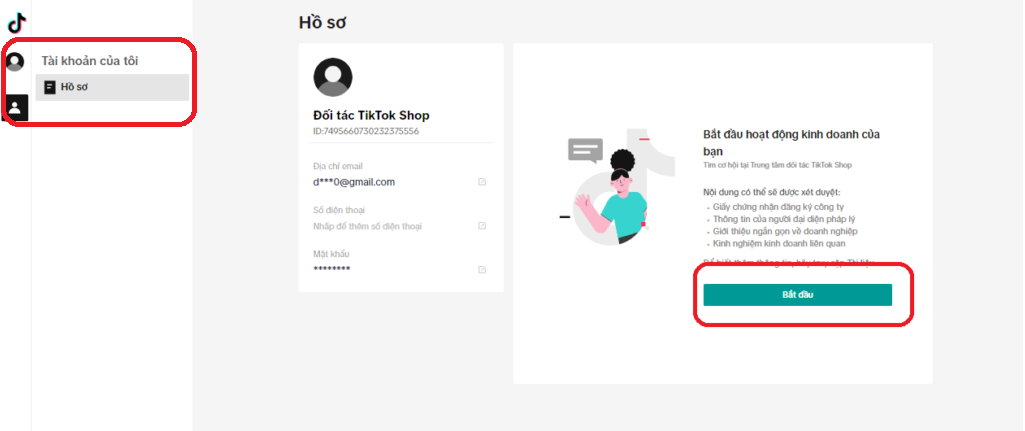
Here, select and fill out each section as shown in the image. In the Business Category section, choose the following options in order:
App Developer
Internal Developer of the Seller
TikTok Shop Seller
Then click Next.
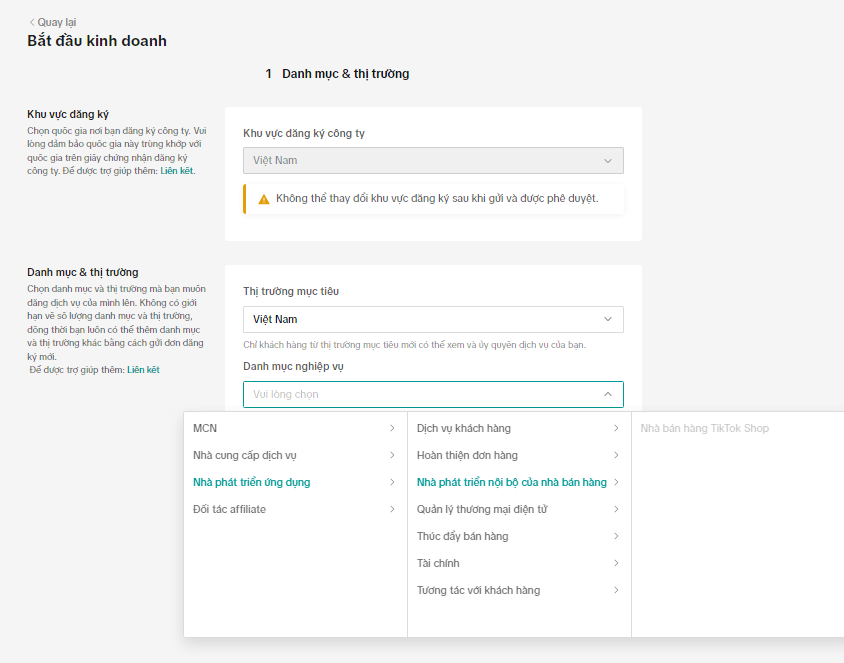
Choose the Email verification method as shown below:
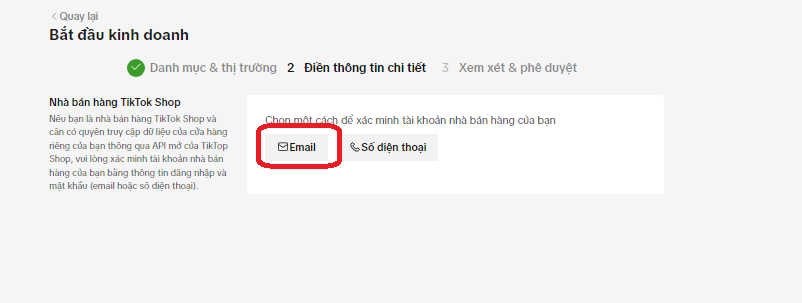
Enter the email you used to register your TikTokShop store, click Send code, and enter the code that is sent to you. Then click Verify.
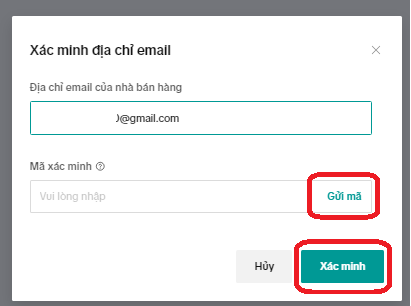
After successful verification, you will receive a notification as shown below. At this point, click Create Service Now and proceed to Step 3.
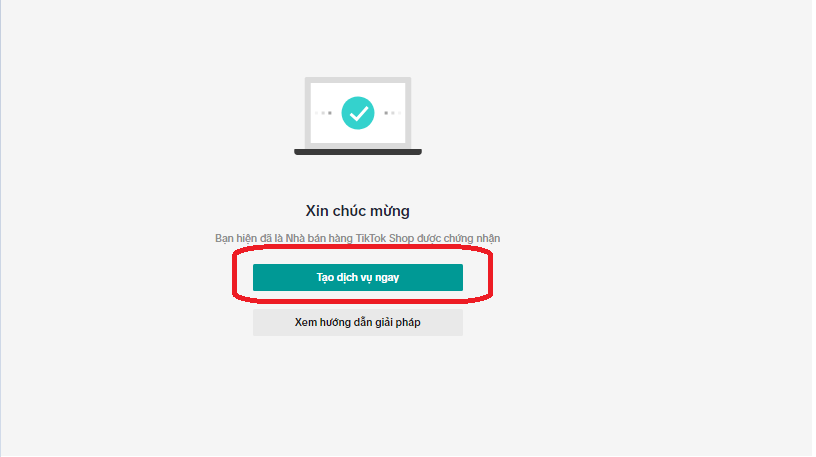
Step 3: Create an API App¶
If you didn’t click Create Service Now as shown in the previous image, you can access and create the service as shown below:
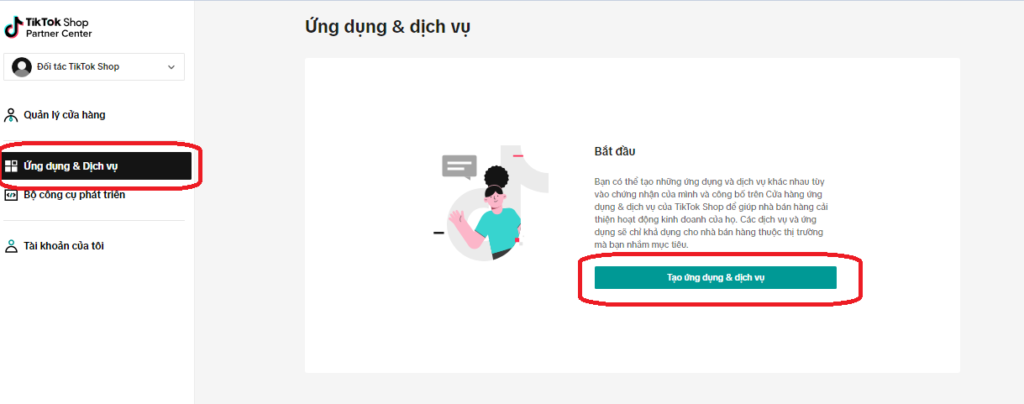
Fill in the information as shown in the following two images, replacing the domain https://demo5.erp.sota-solutions.com of the Redirect URL and webhook URL with your website’s, then click Create:
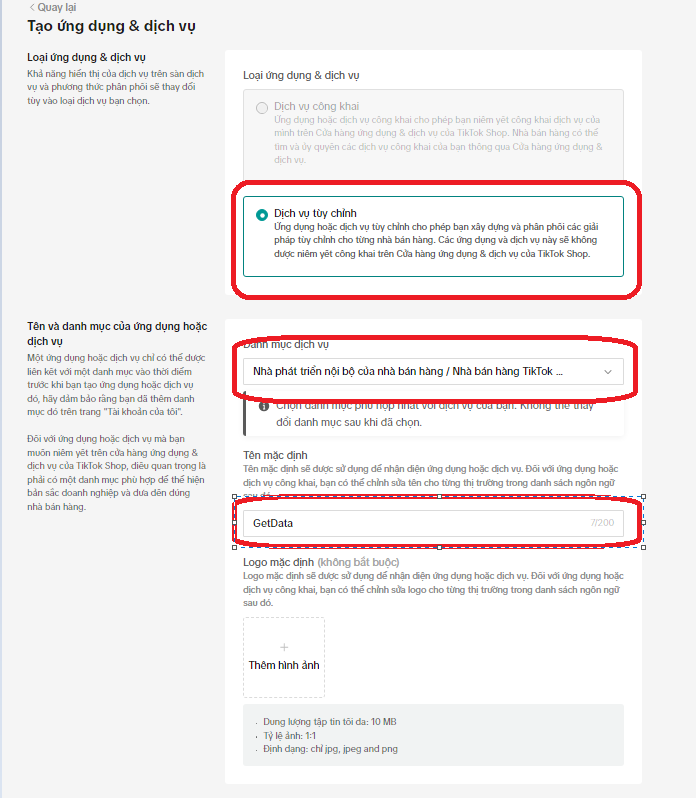
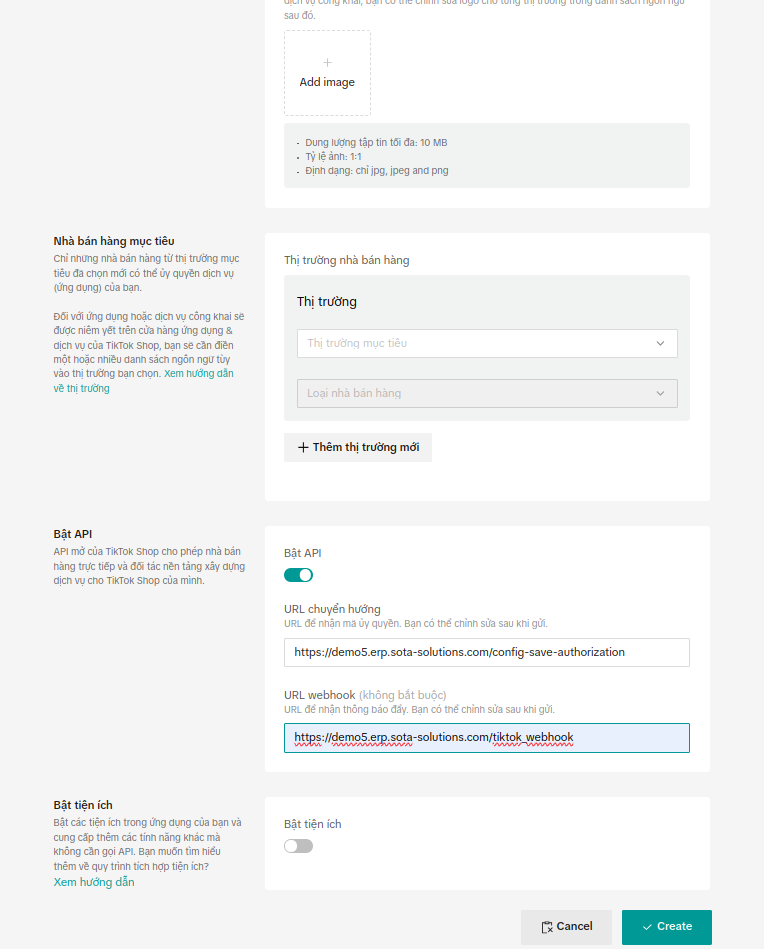
After successful creation, you will be taken to the following interface. There, click Publish.
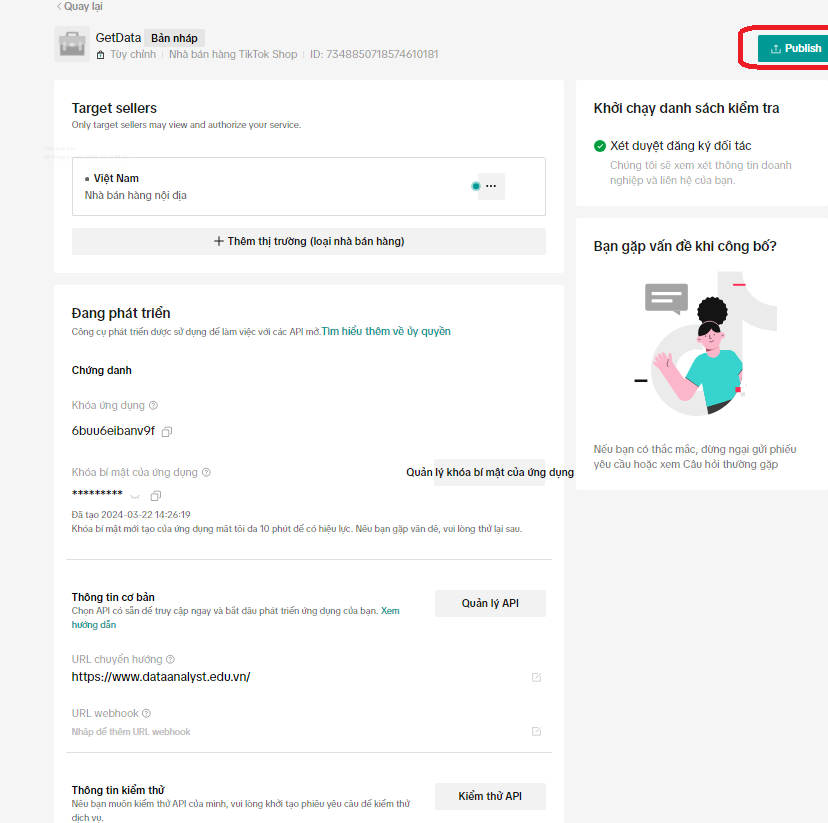
Select as shown in the image below and then click Publish again.
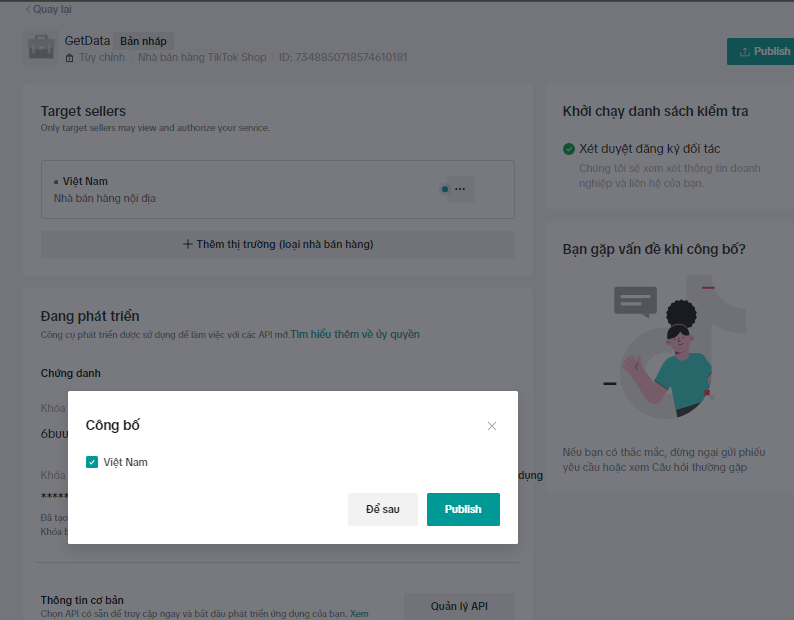
Once successfully created, you will have an app as shown below:

Click to view detailed information, including the App ID, App Key, and App Secret to be used in the next step.
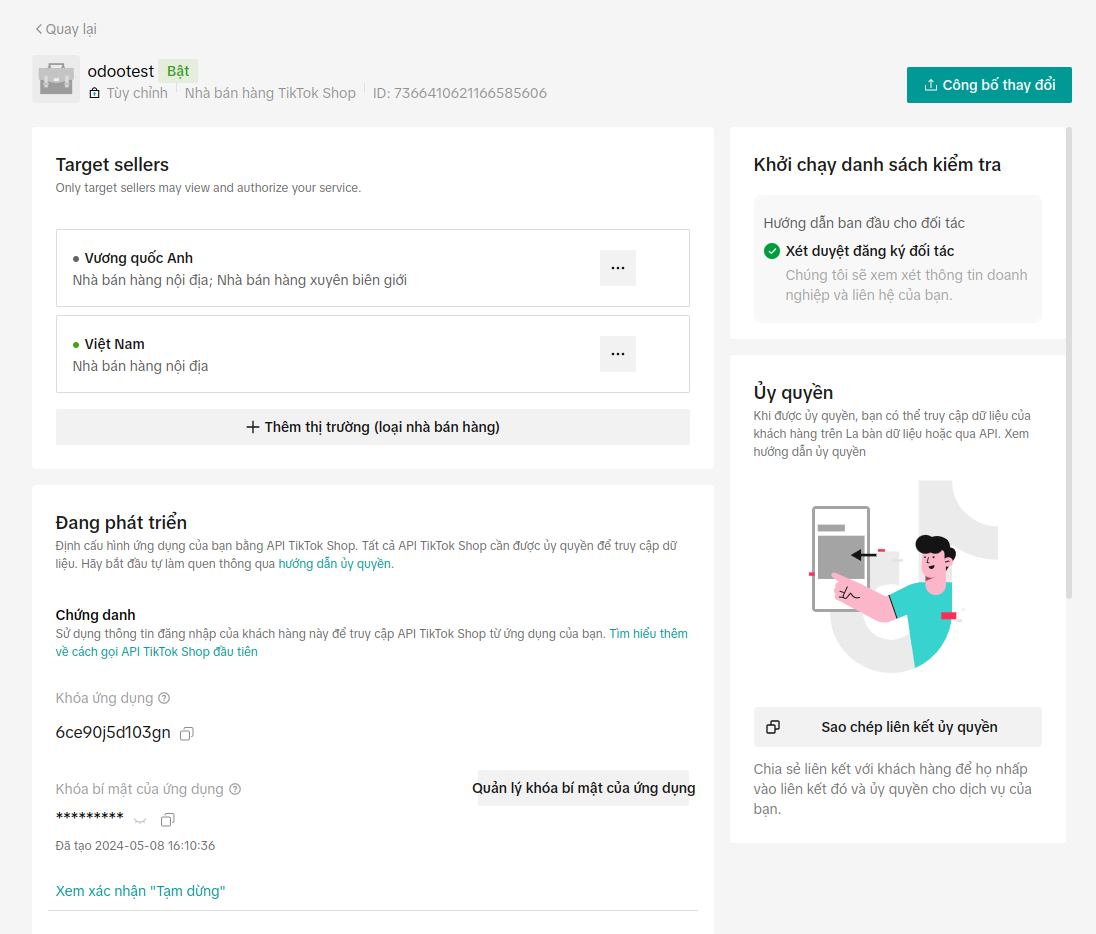
Step 4: Link the Created App with the SotaERP System¶
Go to the TikTokShop menu, fill in the App ID, App Key, and App Secret from the app created in Step 3.
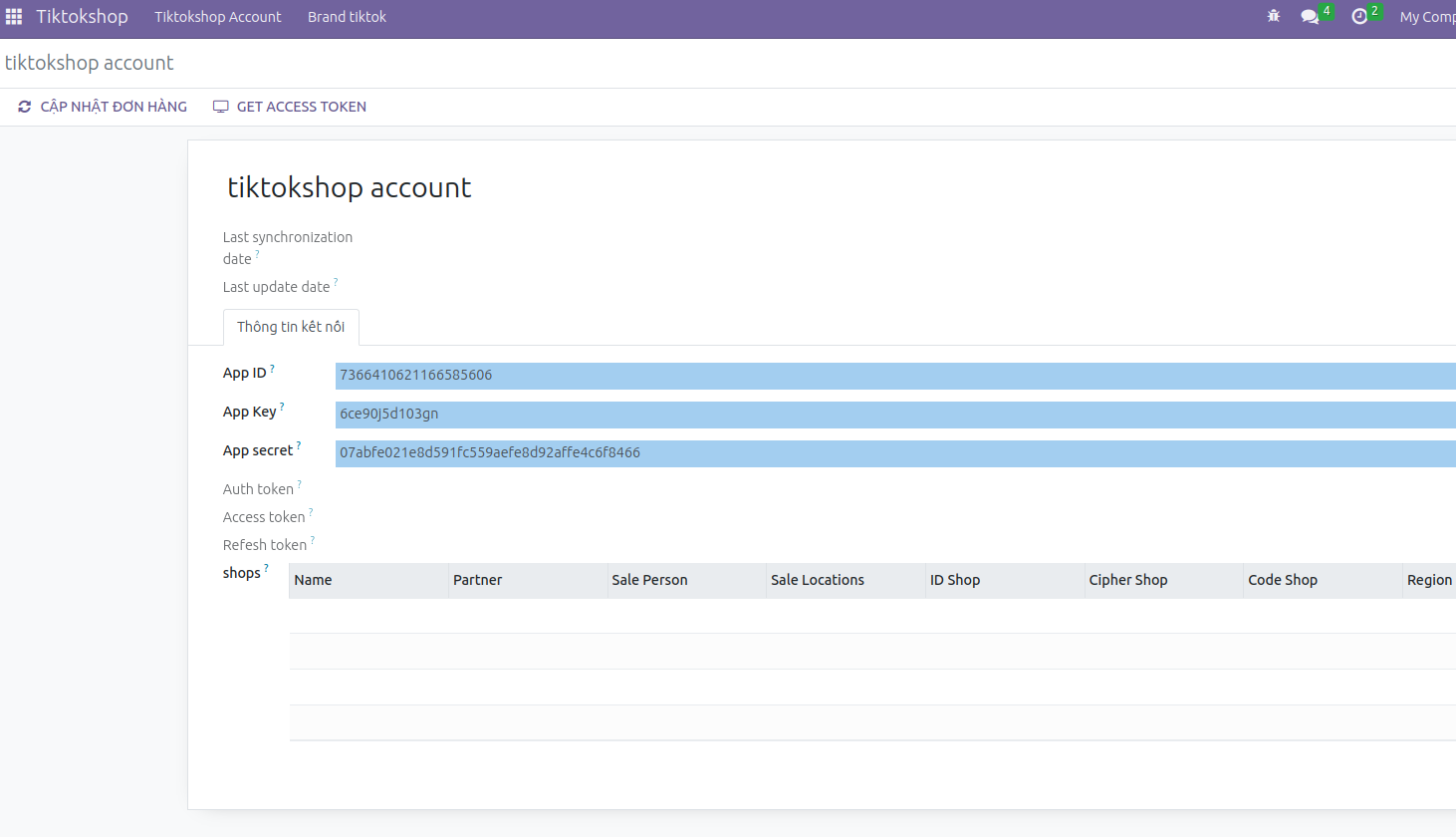
Click the GET ACCESS TOKEN button to link to your shop, and you will be directed to the Authorize page. Select Asia seller / Viet Nam as shown:
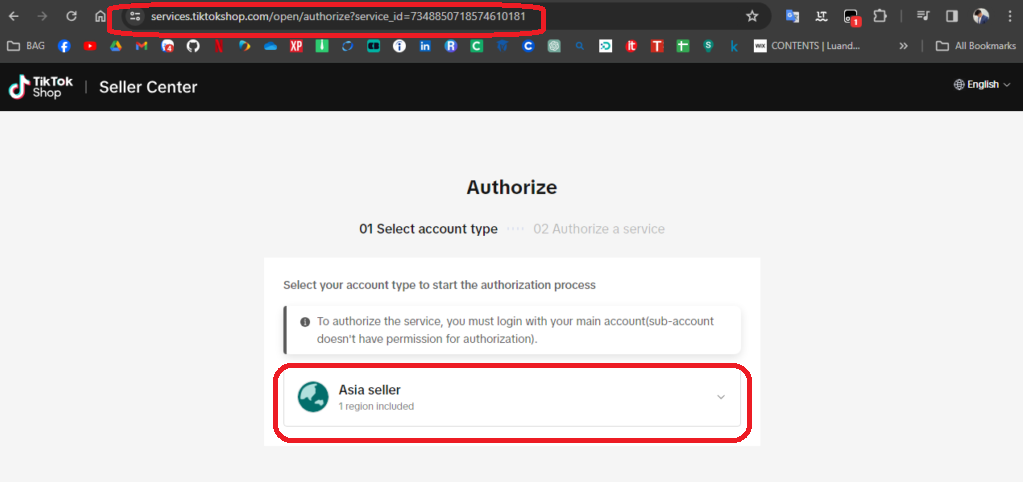
After selecting Asia Seller, you will be directed to the login page. Select Login -> use email.
Continue to enter your TikTokShop store email and password, then click the Login button.
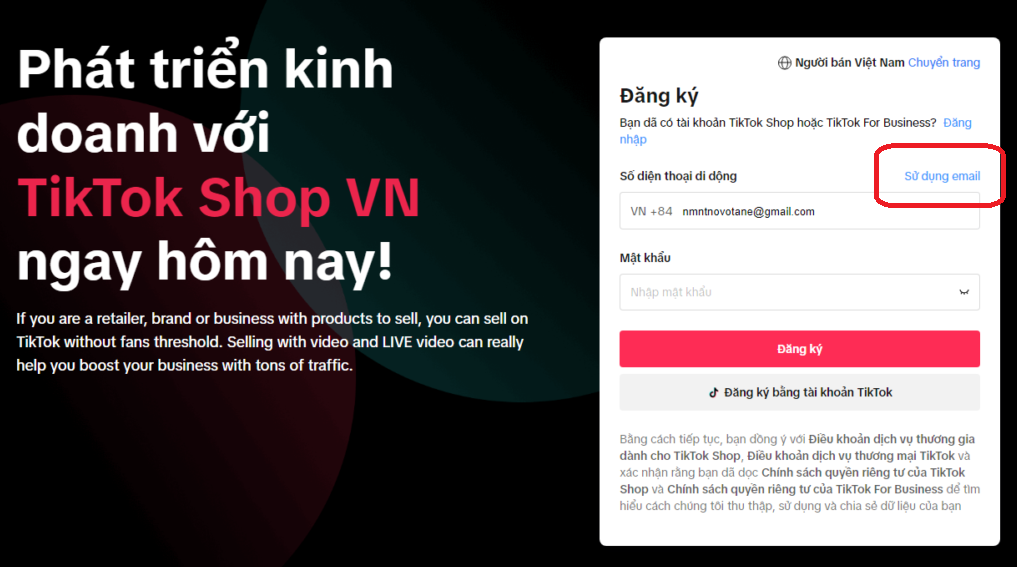
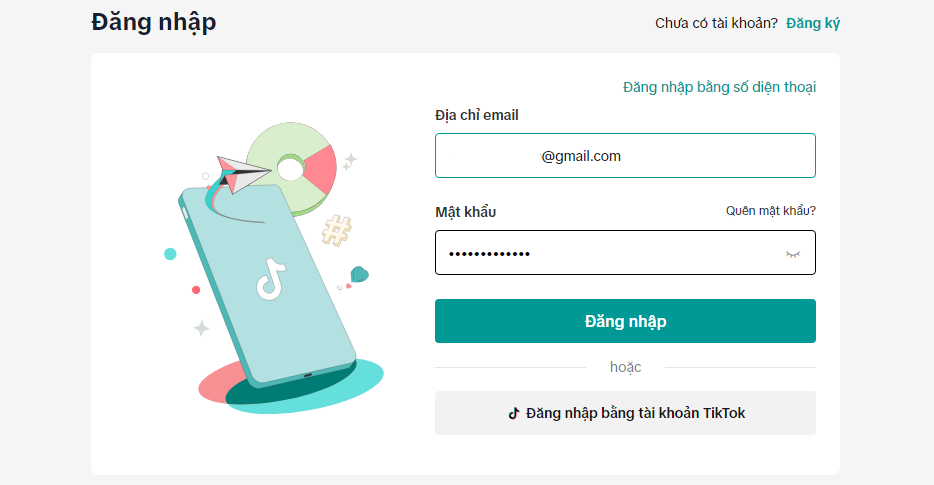
After logging in, fill in the details as shown below and select Confirm Installation:
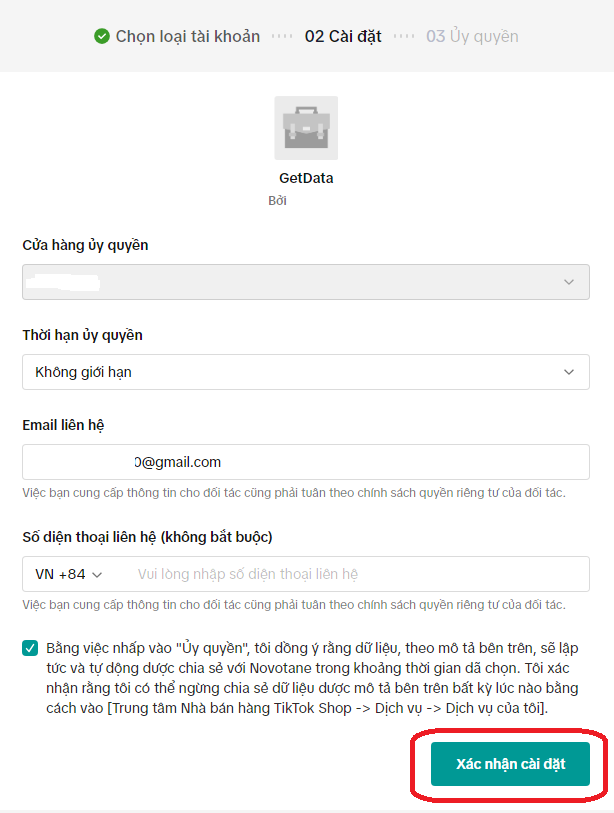
Next, click Authorize.
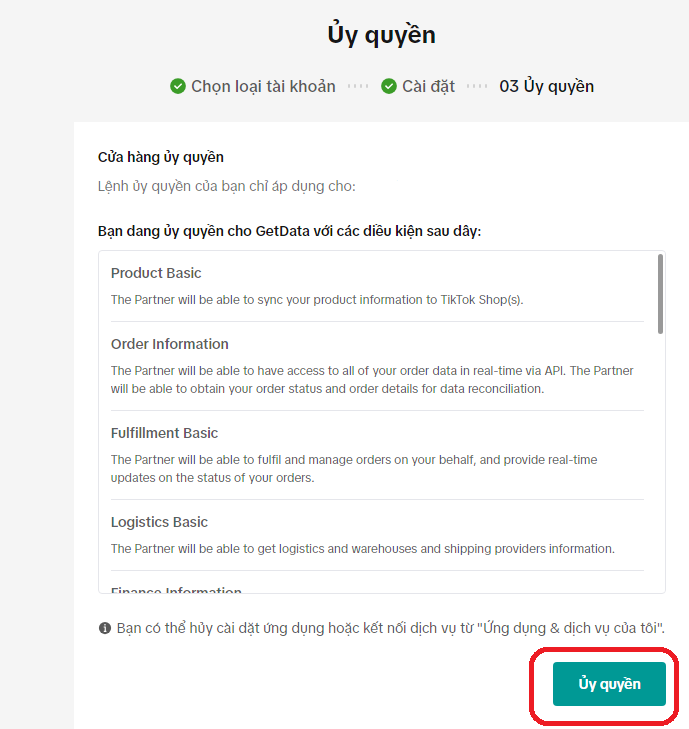
Finally, you will be redirected back to your business website. Return to the TikTokShop menu to check the Auth Token, Access Token, and shop information.
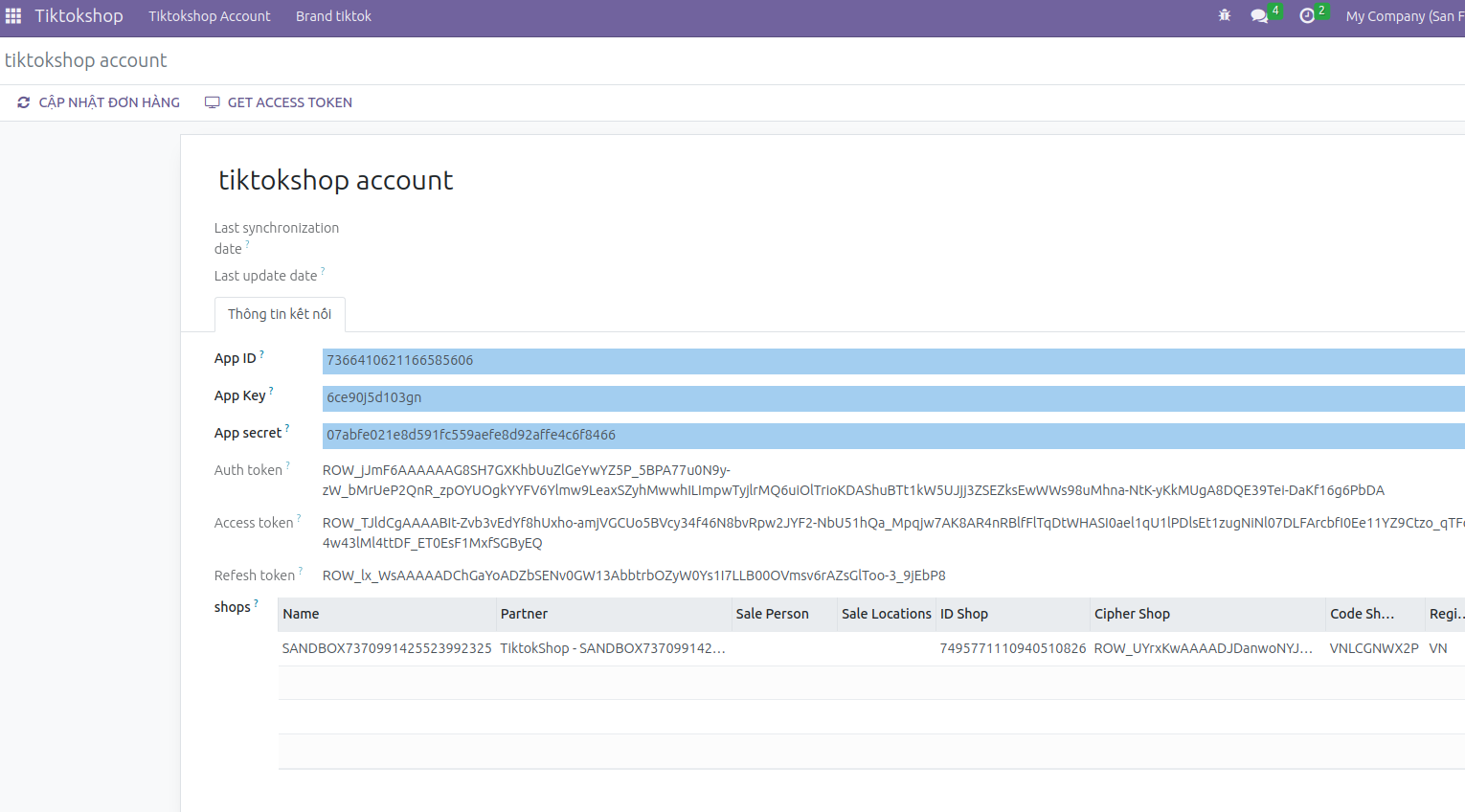
You can assign sales staff and warehouse locations to each store.
Synchronizing TikTokShop Orders with the System¶
Go to the Sales menu, click the Fetch E-commerce order button next to the New button, and select TikTokShop.
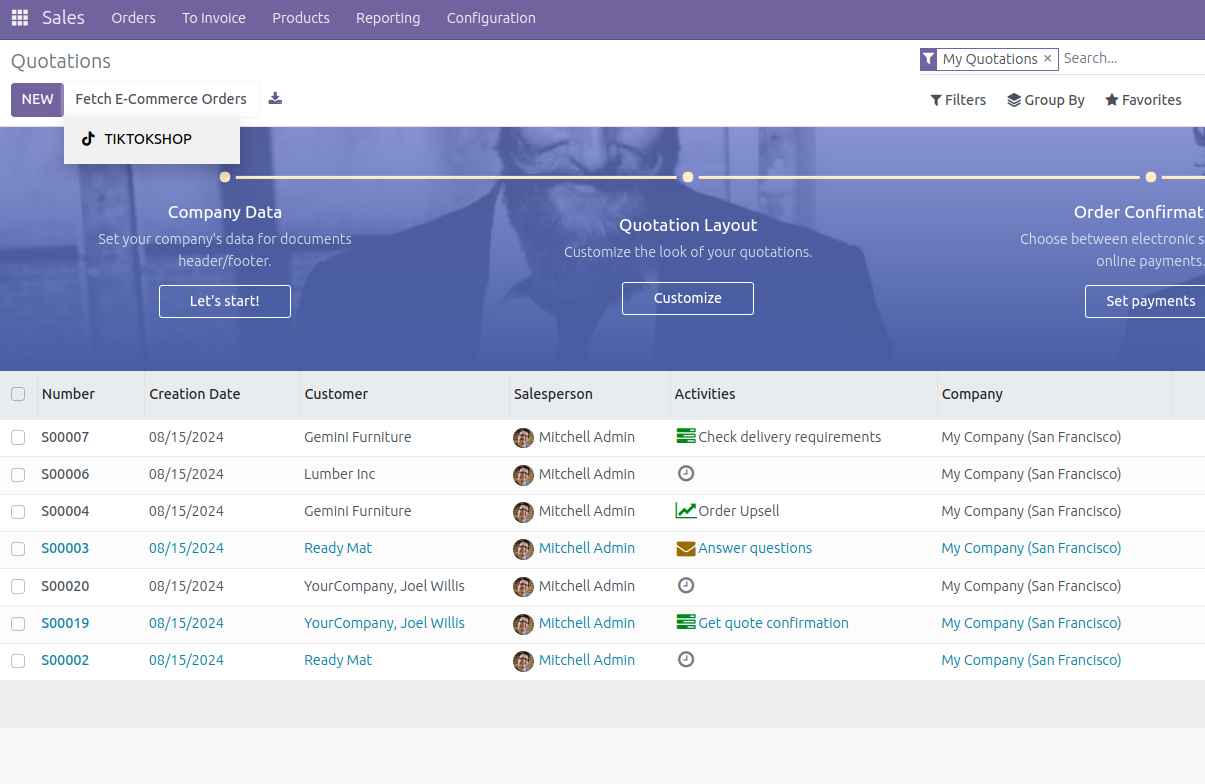
In the Popup window, select the date to fetch order data, then click Fetch Data and wait while the system retrieves the orders.
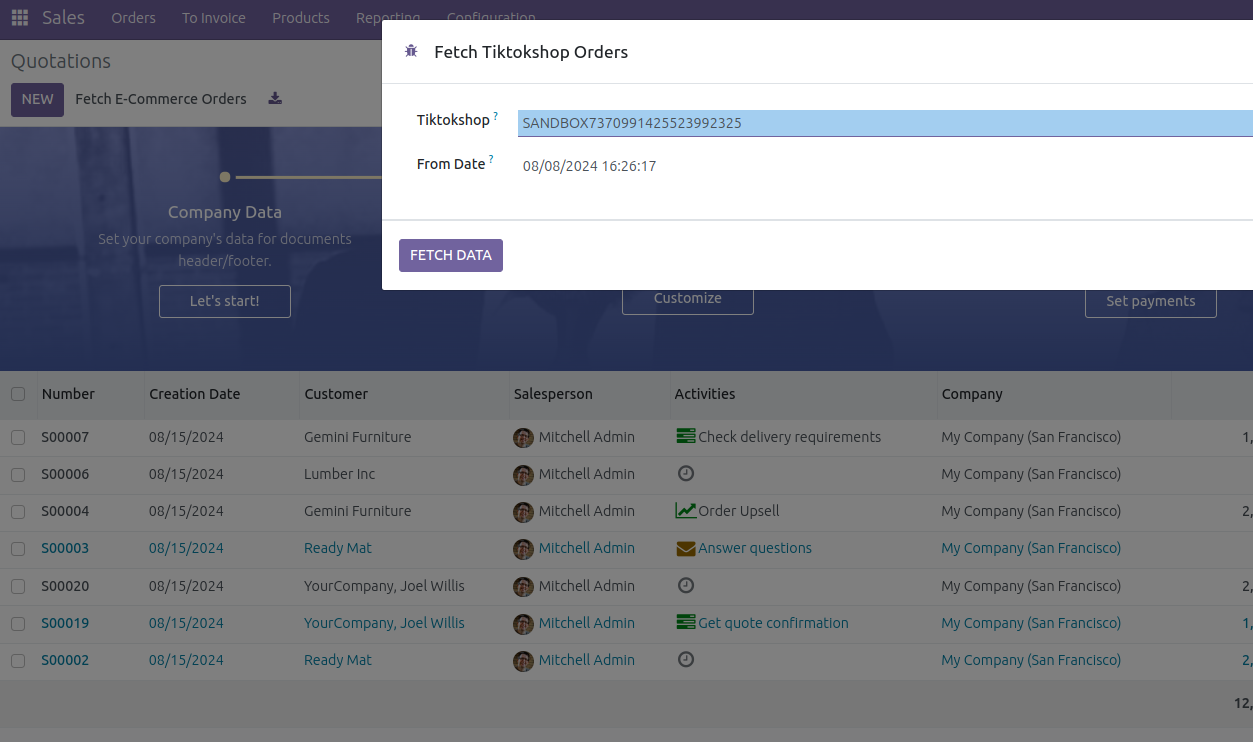
After successfully fetching, refresh the page to view the TikTokShop orders that have been created.
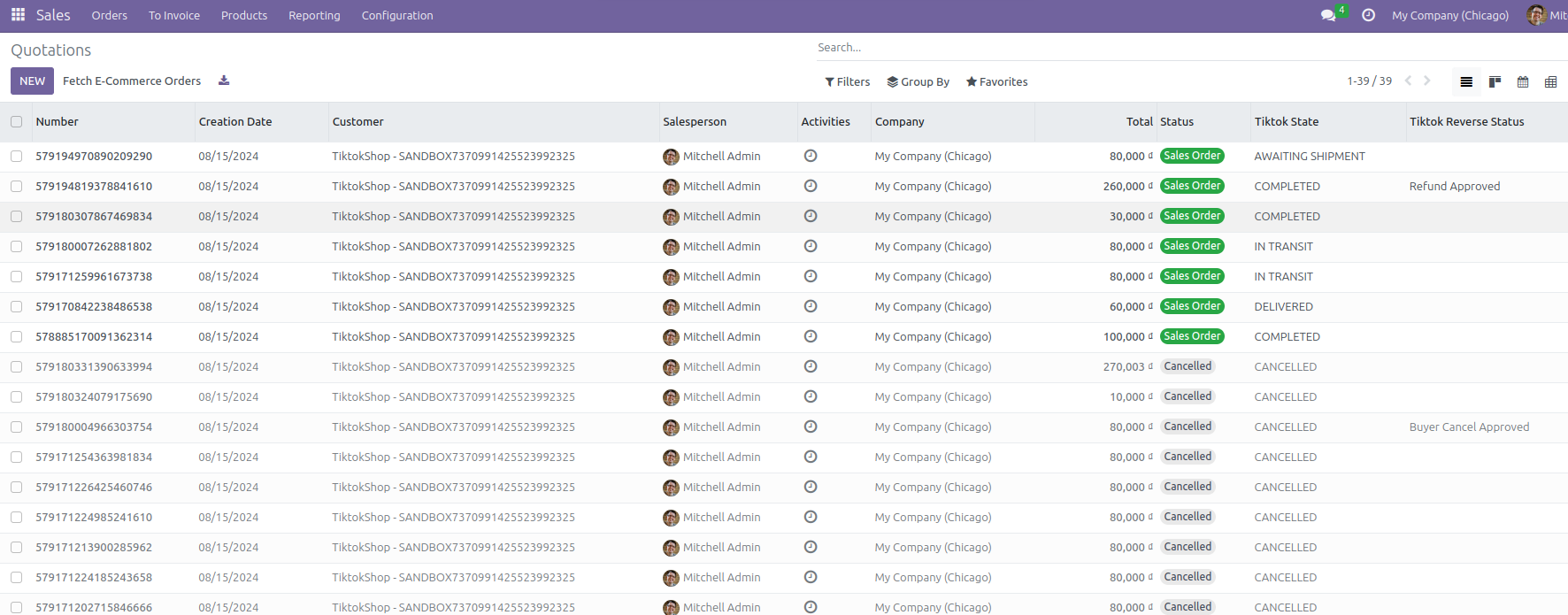
Note: You only need to fetch orders the first time you use SotaERP or when the server encounters an issue. Under normal conditions, new orders, shipping status updates, returns/cancellations are automatically updated in real-time to the system.
Synchronizing Products from TikTokShop to the System¶
Go to the Sales/Products/Pricelists menu and select the Pricelist TikTokshop - Shop name record.
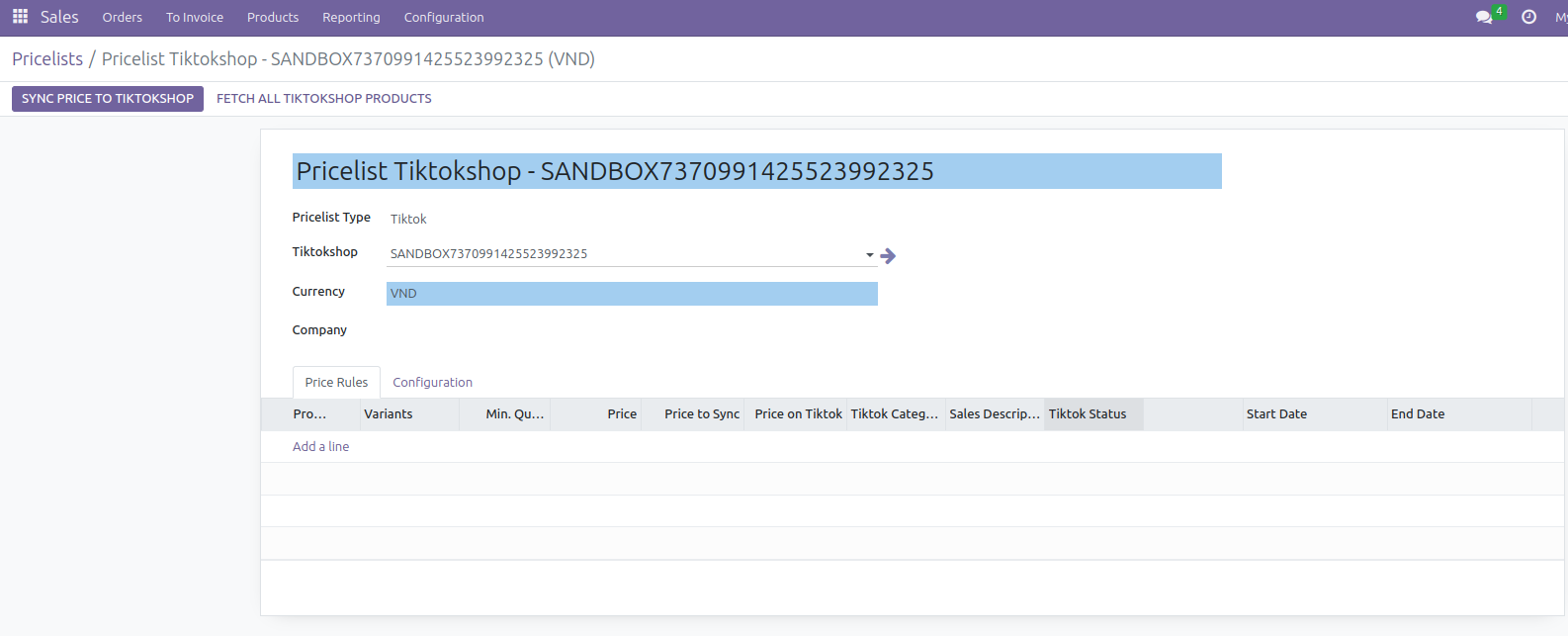
Click the Fetch All TikTokShop Products button to retrieve all previously created products on TikTokShop into the system and populate the pricelist.
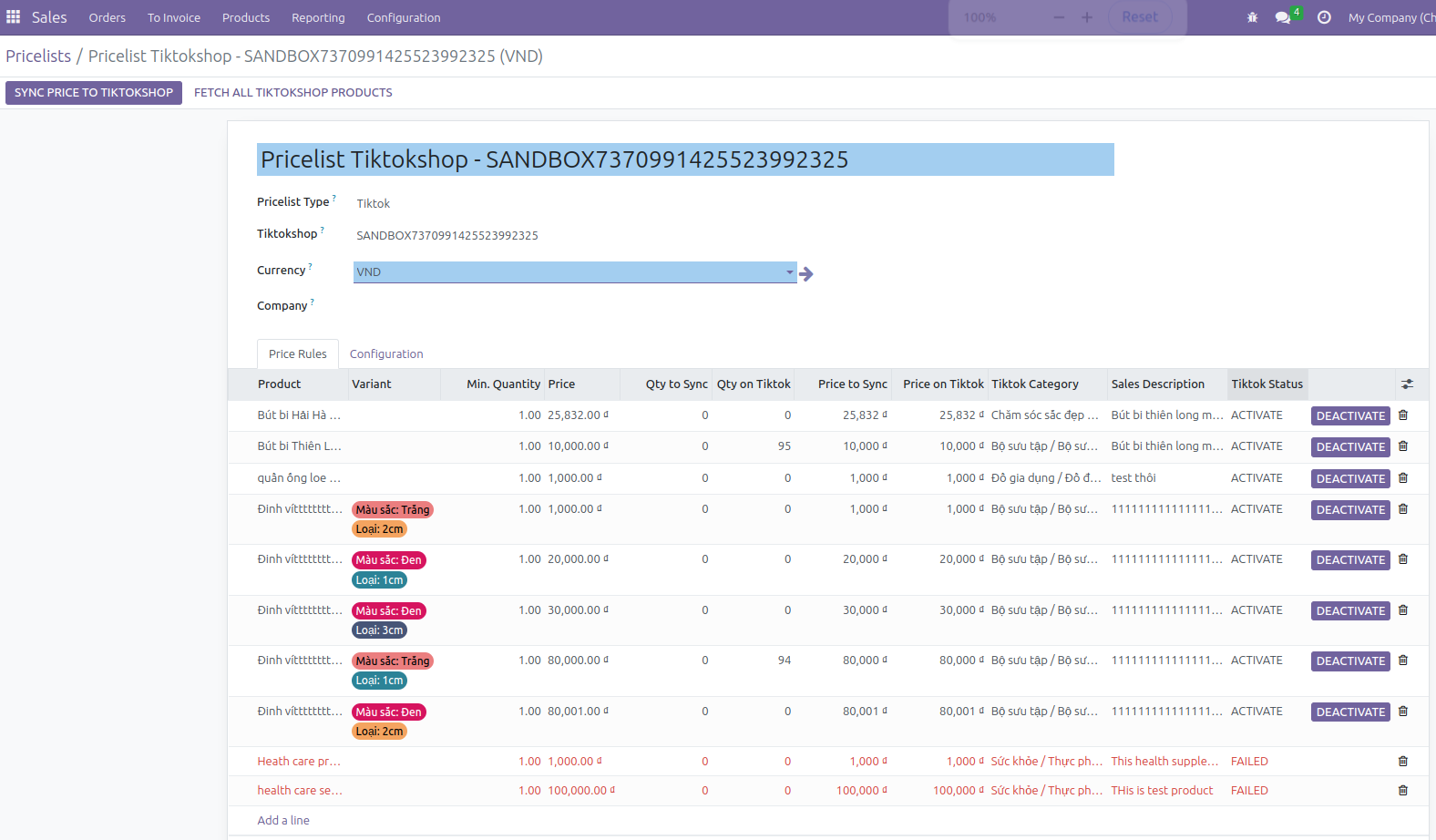
If you have synchronized before and there are corresponding products already created, the system will only update the latest information for those products instead of creating new ones. The synchronized information includes product names, product variants, sales descriptions, product types, brands, and images. Quantities and prices are not synchronized.
Synchronizing Products from the System to TikTokShop¶
Go to the Sales/Products/Pricelists menu and select the Pricelist TikTokshop - Shop name record.
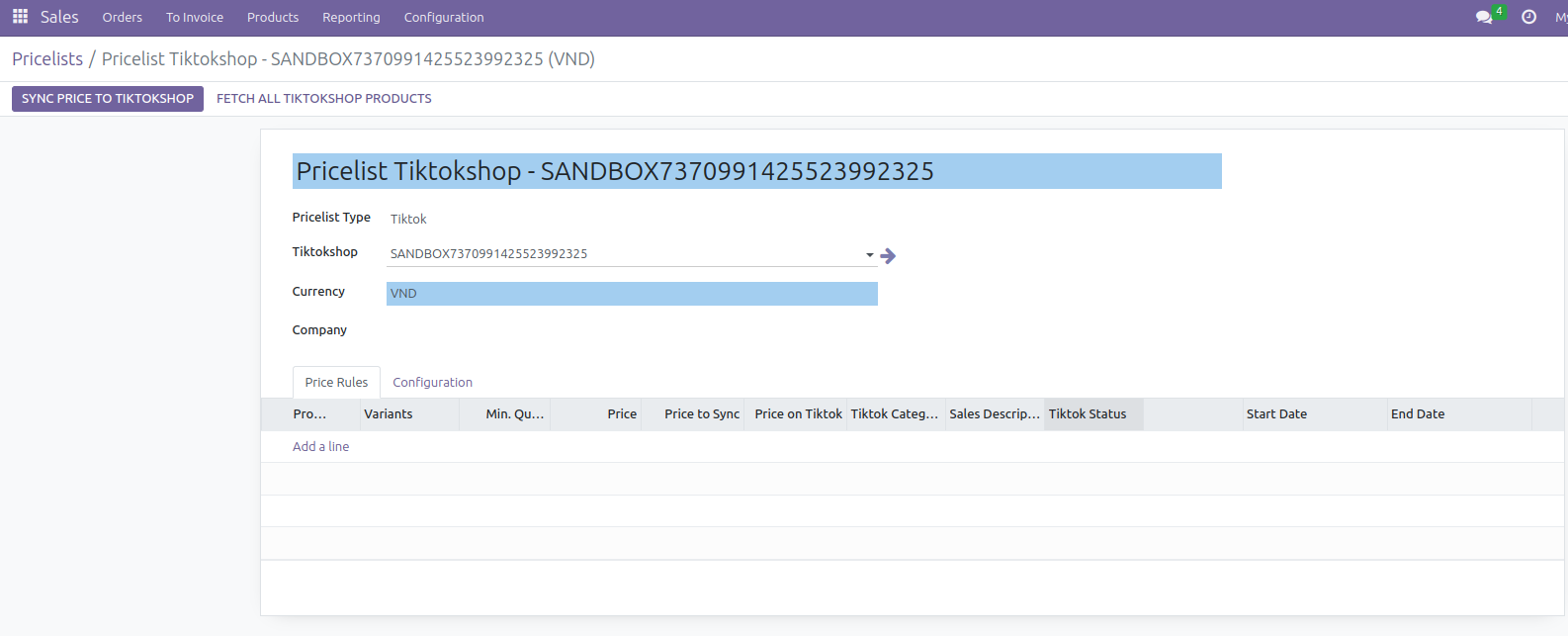
Click the Sync All To TikTokShop button to push the latest product information, prices, and quantities to TikTokShop.
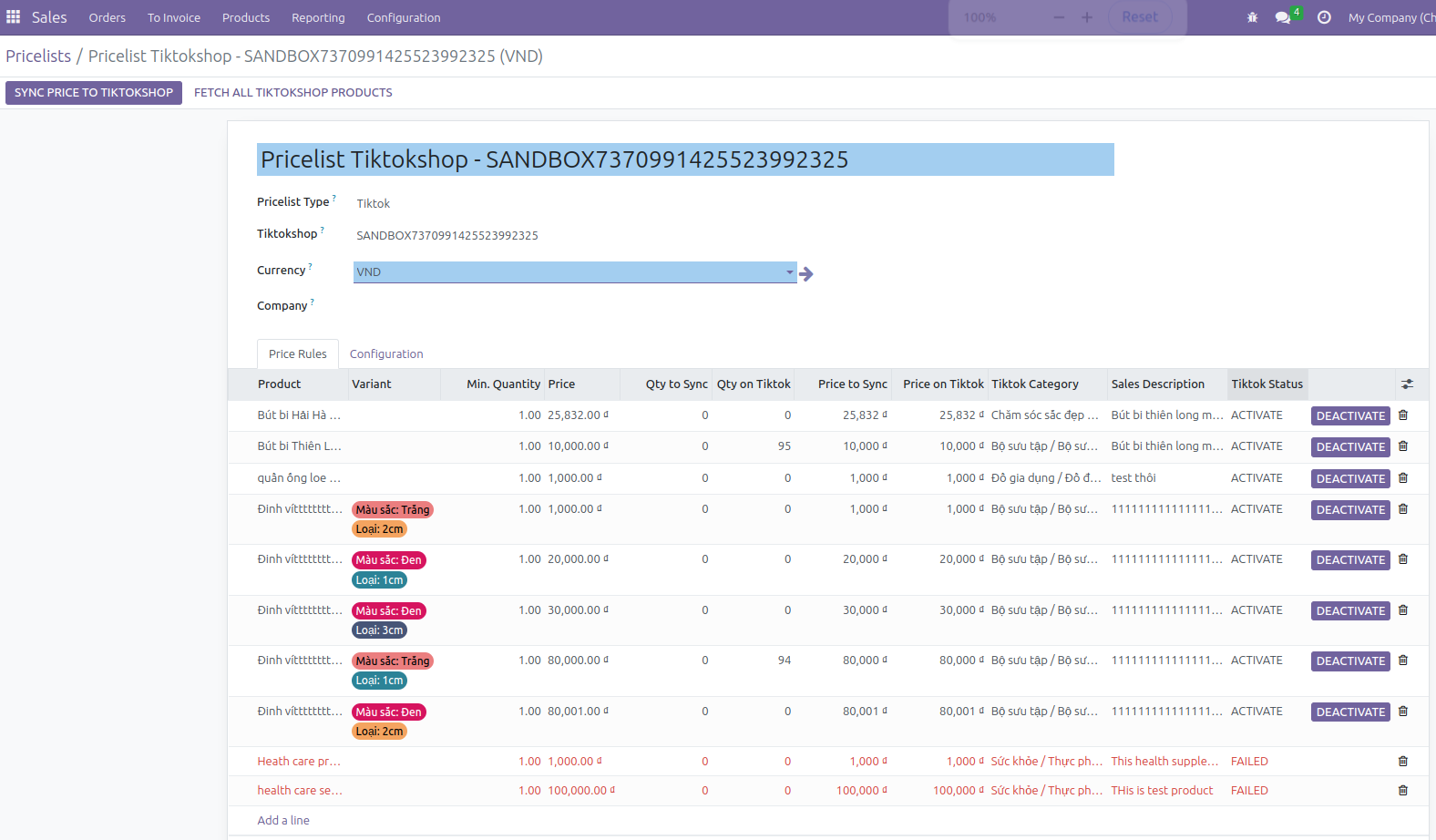
The prices pushed to TikTokShop will be calculated according to the standard pricing formula. For products that were previously created on the system via the synchronization from TikTokShop, the system will only update the information on TikTokShop rather than creating new entries. For products on the system that were not created via synchronization from TikTokShop, a new product entry will be created and pushed to TikTokShop.