Marketing automation campaigns¶
The SotaERP Marketing Automation app automates a variety of marketing tasks by combining specific rules and filters to generate timed actions. Instead of manually having to build each stage of a campaign (like a series of timed massmails), the Marketing Automation app allows marketers to build the entire campaign, and all of its stages, in one place—on one dashboard.
Campaign configuration¶
To create a new automated marketing campaign, navigate to to reveal a blank campaign form.
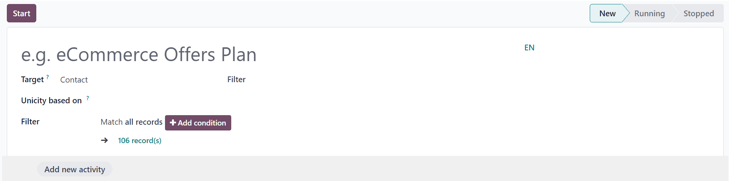
After entering a name for the marketing campaign, configure the target audience in the remaining fields.
A target audience can be configured by entering specific criteria for SotaERP to use when determining to whom this marketing automation campaign should be sent.
In the Target field, use the drop-down menu to choose which model the target audience filters should be based on (e.g. Contact, Lead/Opportunity, Sales Order, etc.).
Select Search More… from the drop-down menu to reveal a Search: Target pop-up window containing all of the available targeting options.
Once a Target is selected, there’s a Unicity based on field. This field is used to avoid duplicates based on the model chosen in the Target field.
Example
If Customers is chosen as the Target, select Email in the Unicity based on field so SotaERP only processes one record for each customer email address.
Select Search More… from the Unicity based on drop-down menu to reveal all available options in a pop-up window.
Last on the campaign form is the Filter field. This is where more specific targeting options can be layered into the campaign to further narrow the number and type of recipients that receive the marketing automation material.
If left alone, the Filter field reads: Match all records. That means SotaERP uses the Target and Unicity based on fields to determine who the recipients will be. The number of recipients is represented beneath as record(s).
Campaign filter rules¶
To add a more specific filter to a marketing automation campaign, click the Add condition button in the Filter field. Doing so reveals a series of other configurable filter rule fields.
In the rule fields, customizable equations can be configured for SotaERP to use when filtering who to include or exclude in this specific marketing campaign.

Note
Records refer to contacts in the system that fit the specified criteria for a campaign.
Also, once Add condition is clicked, the ability to Save as Favorite Filter becomes available on the campaign form.
There is also the option to match records with all or any of the rules configured in the Filter field.
To choose either of those options, click all from the middle of the sentence “Match records with all of the following rules” to reveal a drop-down menu with those options.

When the first field of the rule equation is clicked, a nested drop-down menu of options appears on the screen where specific criteria is chosen based on needs of the campaign.
The remaining fields on the rule equation further define the criteria, which is used to determine which records in the database to include or exclude in the execution of the campaign.
To add another rule, either click the ➕ (plus sign) icon to the right of the filtering rule, or click New Rule beneath the rule equation fields. When either are clicked, a new series of rule fields appears.
To add a branch of multiple rules at the same time, click the branch icon, located to the right of the ➕ (plus sign) icon. When clicked, two additional sub-rule equation fields appear beneath the initial rule.
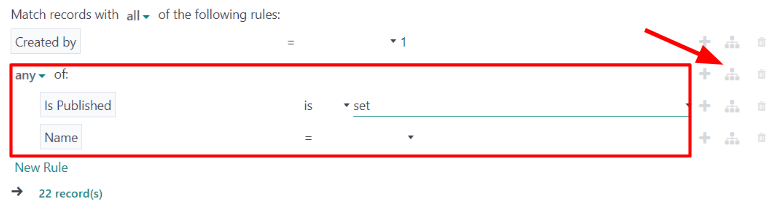
There is also the option to have the filter apply to any or all of the configured branch rules.
For further information on marketing automation campaign filter configuration, refer to this documentation page.