Product variants on quotations and sales orders¶
Before getting into detail about how to use product variants on quotations and sales orders, it’s recommended to learn about Product variants in SotaERP.
Once familiarized with the basics surrounding product variants, the following covers how product variants can be added to quotations and sales orders using the product configurator or order grid entry.
Note
It should be noted that the setting is titled, Variant Grid Entry on the Sales app settings page, and titled, Order Grid Entry on product forms. So, be sure to keep that in mind.
Settings¶
When working with product variants, SotaERP uses the product configurator, by default. To add the variant grid entry option, that feature must be enabled in the SotaERP Sales application. The variant grid entry option provides a pop-up window on the quotation/sales order to simplify the variant selection process.
To enable that setting, go to , and scroll to the Product Catalog section. Then, check the box next to the Variant Grid Entry option, and click Save.
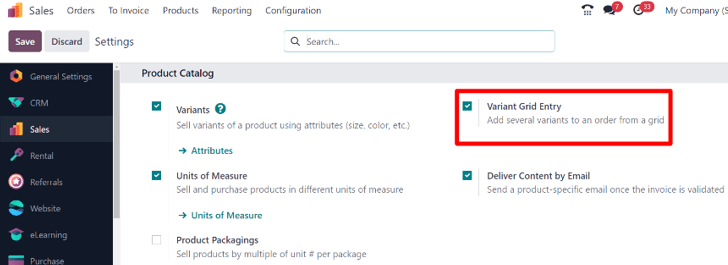
Note
Of course, the Variants feature must also be activated, in order to use product variants on quotations and sales orders.
Product configuration¶
Once the Variant Grid Entry setting is enabled, both options (Product Configurator and Order Grid Entry) become available on every product form.
To configure a product form to use either a product configurator or variant grid entry, start by navigating to to view all the products in the database.
Then, select the desired product to configure, or click New, to create a new product from scratch. Once on the product form, click into the Attributes & Variants tab, where product variants can be viewed, modified, and added.
At the bottom of the Attributes & Variants tab, there is a Sales Variant Selection section with two options: Product Configurator and Order Grid Entry.
Note
It should be noted that these options only appear if at least two values of an attribute have been added to the record.
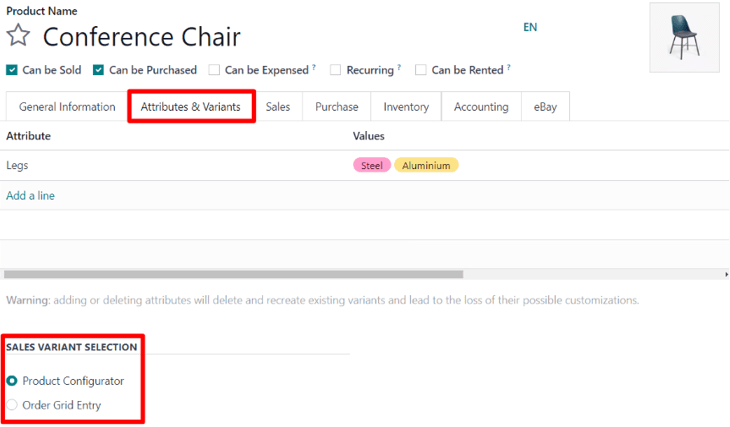
These options determine which method is used when adding product variants to quotations or sales orders.
The Product Configurator provides a pop-up window that neatly displays all the available product variants for that particular product when it’s added to a quotation. However, only one variant can be selected/added at a time.
The Order Grid Entry provides the same information as the Product Configurator in a table layout, allowing the user to select larger numbers of unique product variants, and add them to a quotation/sales order, in a single view.
Product configurator¶
The product configurator feature appears as a Configure pop-up window, as soon as a product with (at least two) variants is added to a quotation or sales order, but only if the Product Configurator option is selected on its product form.
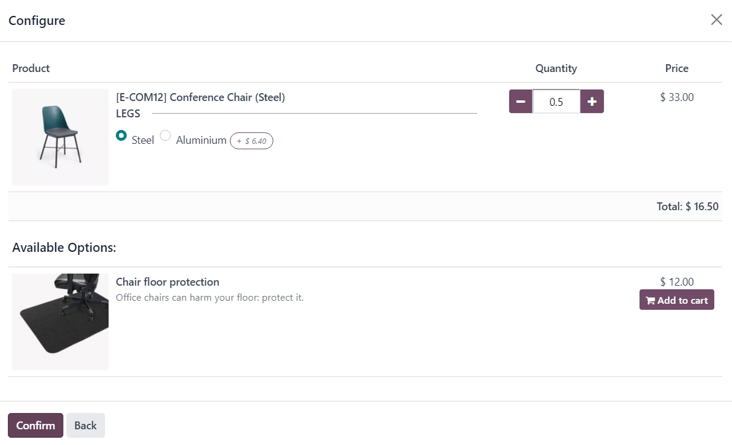
Note
This Configure pop-up window also appears if the Order Grid Entry setting is not activated, as it is the default option SotaERP uses when dealing with product variants on quotations and/or sales orders.
The Product Configurator option lets salespeople choose exactly which product variant to add to the quotation or sales order using a format similar to online shopping.
Order grid entry¶
The order grid entry feature appears as a Choose Product Variants pop-up window, as soon as a product with (at least two) variants is added to a quotation or sales order, but only if the Order Grid Entry option is selected on its product form.
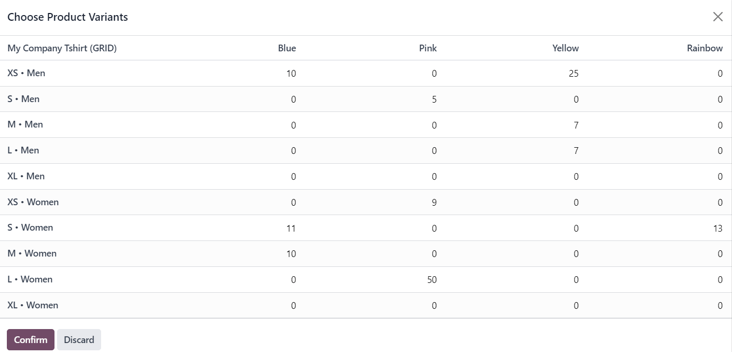
The Choose Product Variants pop-up window features all the variant options for that particular product. From this pop-up window, the salesperson can designate how many of each variant they’d like to add to the quotation/sales order at once.
When all the desired quantities and variants have been selected, the salesperson simply clicks Confirm, and those orders are instantly added to the quotation/sales order in the Order Lines tab.
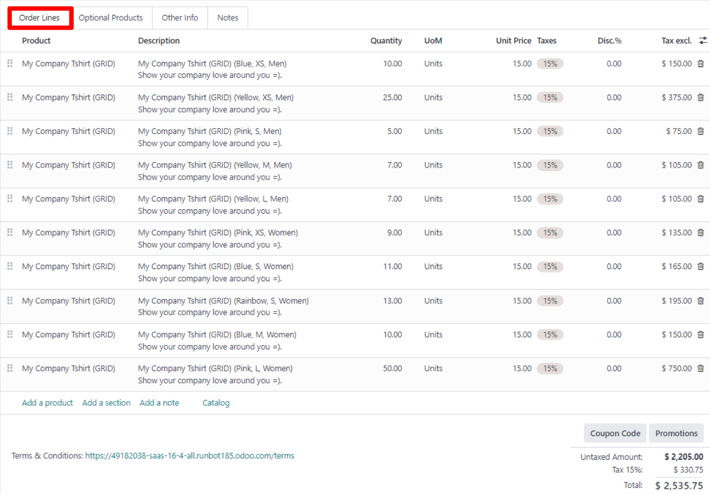
See also