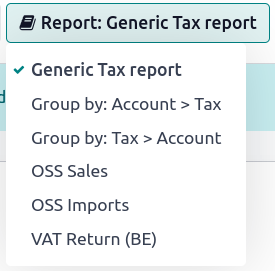EU intra-community distance selling¶
EU intra-community distance selling involves the cross-border trade of goods and services from vendors registered for VAT purposes to individuals (B2C) located in a European Union member state. The transaction is conducted remotely, typically through online platforms, mail orders, telephone, or other means of communication.
EU intra-community distance selling is subject to specific VAT rules and regulations. The vendor must charge VAT per the VAT rate applicable in the buyer’s country.
Note
This remains applicable even if the vendor is located outside of the European Union.
Configuration¶
The EU Intra-community Distance Selling feature helps you comply with this regulation by creating and configuring new fiscal positions and taxes based on your company’s country. To enable it, go to , tick EU Intra-community Distance Selling, and Save.
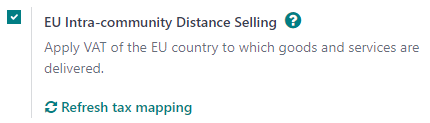
Tip
Whenever you add or modify taxes, you can automatically update your fiscal positions. To do so, go to and click on the Refresh tax mapping.
Note
We highly recommend checking that the proposed mapping is suitable for the products and services you sell before using it.
One-Stop Shop (OSS)¶
The OSS system introduced by the European Union simplifies VAT collection for cross-border sales of goods and services. It primarily applies to business-to-consumer (B2C) cases. With the OSS, businesses can register for VAT in their home country and use a single online portal to handle VAT obligations for their sales within the EU. There are two primary schemes: the Union OSS scheme for cross-border services and the Import OSS scheme for goods valued at or below €150.
Reports¶
To generate OSS sales or OSS imports reports and submit them onto the OSS portal, go to , click Report: Generic Tax report, and select either OSS Sales or OSS Imports. Once selected, click on PDF, XLSX, or XML in the top-left corner. This generates the currently-opened report in the selected format. Once generated, log into the platform of your competent federal authority to submit it onto the OSS portal.