reCAPTCHA v3 on forms¶
Google’s reCAPTCHA protects website forms against spam and abuse. It attempts to distinguish between human and bot submissions.
Note
reCAPTCHA v3 works in the background and does not interrupt visitors. However, if the check fails, visitors cannot submit the form.
See also
Configuration¶
On Google¶
Open the reCAPTCHA website registration page. Log in or create a Google account if necessary.
On the website registration page:
Give the website a Label.
Leave the reCAPTCHA type on Score based (v3).
Enter one or more Domains (e.g., example.com or subdomain.example.com).
Under Google Cloud Platform, a project is automatically selected if one was already created with the logged-in Google account. If not, one is automatically created. Click Google Cloud Platform to select a project yourself or rename the automatically created project.
Agree to the terms of service.
Click Submit.
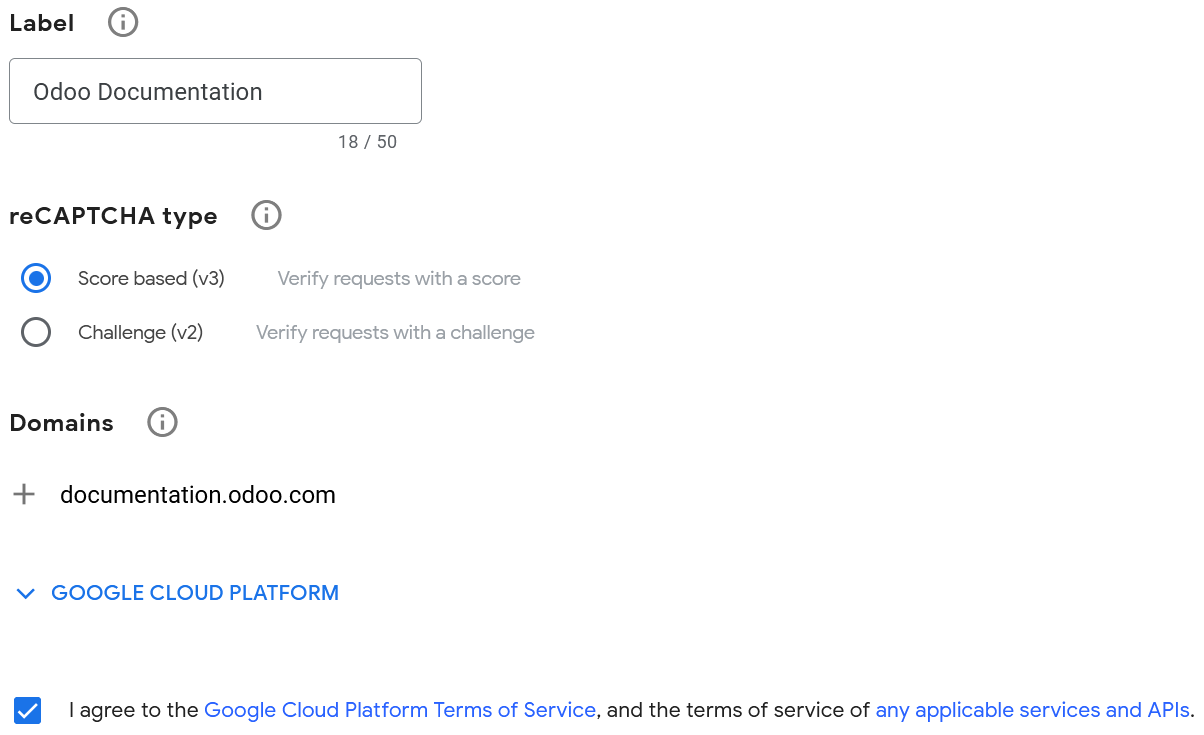
A new page with the generated keys is then displayed. Leave it open for convenience, as copying the keys to SotaERP is required next.
On SotaERP¶
From the database dashboard, click Settings. Under Integrations, enable reCAPTCHA if needed.
Warning
Do not disable the reCAPTCHA feature or uninstall the Google reCAPTCHA integration module, as many other modules would also be removed.
Open the Google reCAPTCHA page, copy the Site key, and paste it into the Site Key field in SotaERP.
Open the Google reCAPTCHA page, copy the Secret key, and paste it into the Secret Key field in SotaERP.
Change the default Minimum score (
0.5) if necessary, using a value between1.0and0.0. The higher the threshold is, the more difficult it is to pass the reCAPTCHA, and vice versa.Click Save.
All pages using the Form, Newsletter Block, Newsletter Popup snippets, and the eCommerce Extra Step During Checkout form are now protected by reCAPTCHA.
Note
If the reCAPTCHA check fails, the following error message is displayed:

reCAPTCHA v3 is free for up to 1 million assessments per month.
Tip
Analytics and additional settings are available on Google’s reCAPTCHA administration page. For example, you can receive email alerts if Google detects suspicious traffic on your website or view the percentage of suspicious requests, which could help you determine the right minimum score.
You can notify visitors that reCAPTCHA protects a form. To do so, open the website editor and navigate to the form. Then, click somewhere on the form, and on the right sidebar’s Customize tab, toggle Show reCAPTCHA Policy found under the Form section.
