Manage users¶
System defines a user as someone who has access to a database to perform daily tasks. You can add as many users as you need and, in order to restrict the type of information each user can access, roles can be applied. Users and roles can be added and changed at any point.
See also
Add individual users¶
Go to and click on Create.
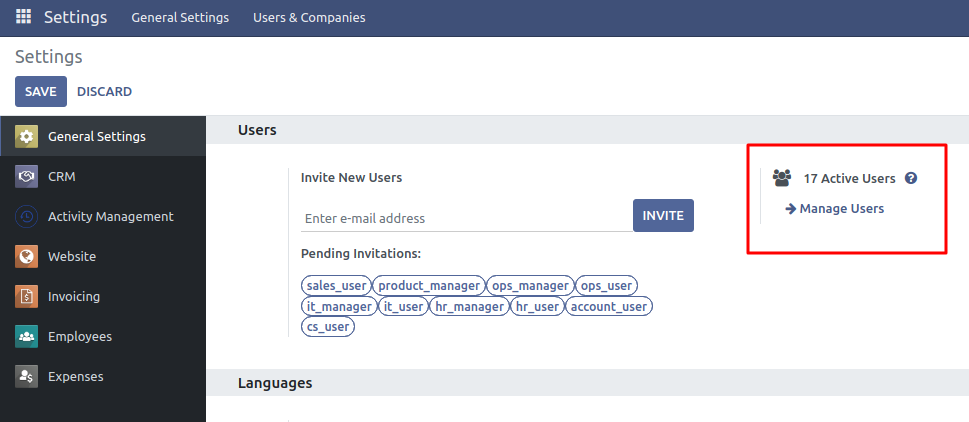
Fill in the form with the needed information. Under the tab
Roles choose the role which the user should have
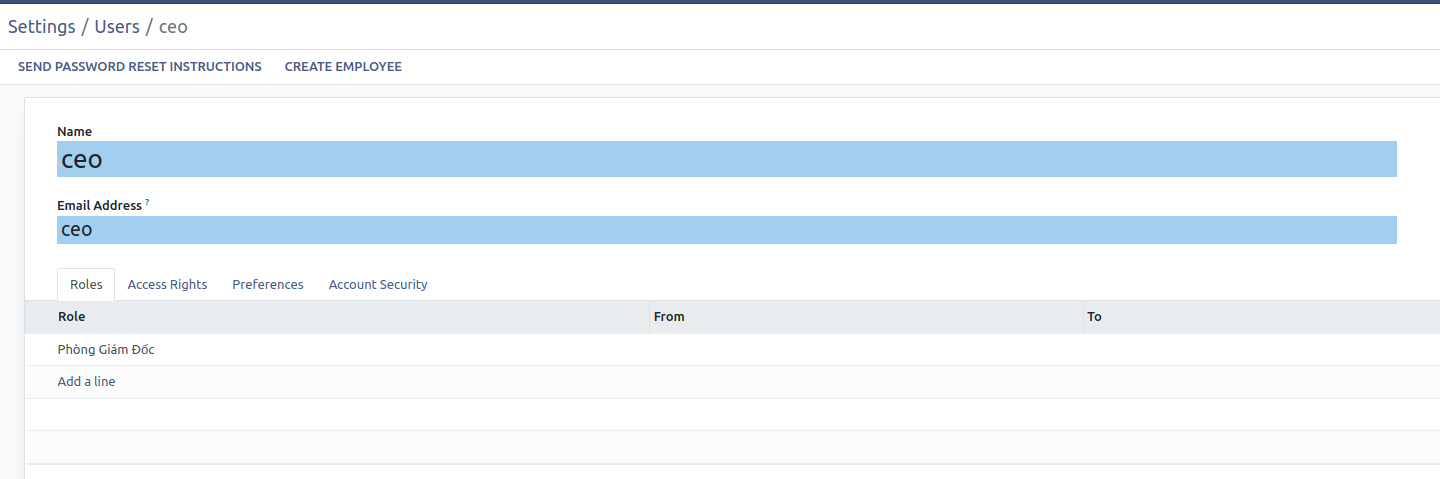
Deactivate users¶
Go to , open the user you want to deactivate, click on Action, and then on Archive.
Danger
Never deactivate the main user (admin).
Passwords management¶
Change users’ passwords¶
Go to and select a user to access its form. Click on the Action button and select Change Password.
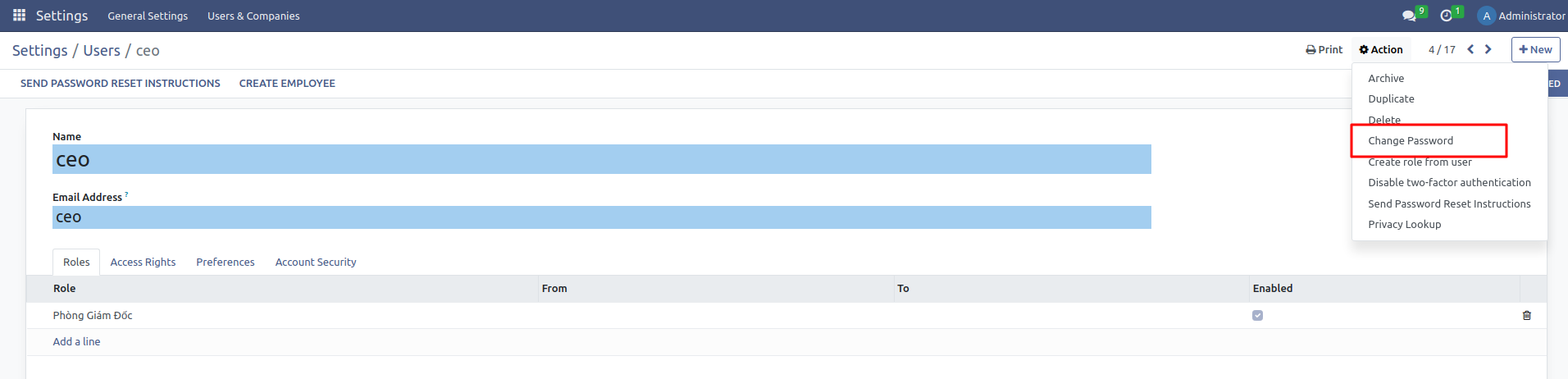
Enter a new password and confirm by clicking on Change Password.
Click on Change Password one more time. You are then redirected to an system login page where you can reaccess your database using your new password.